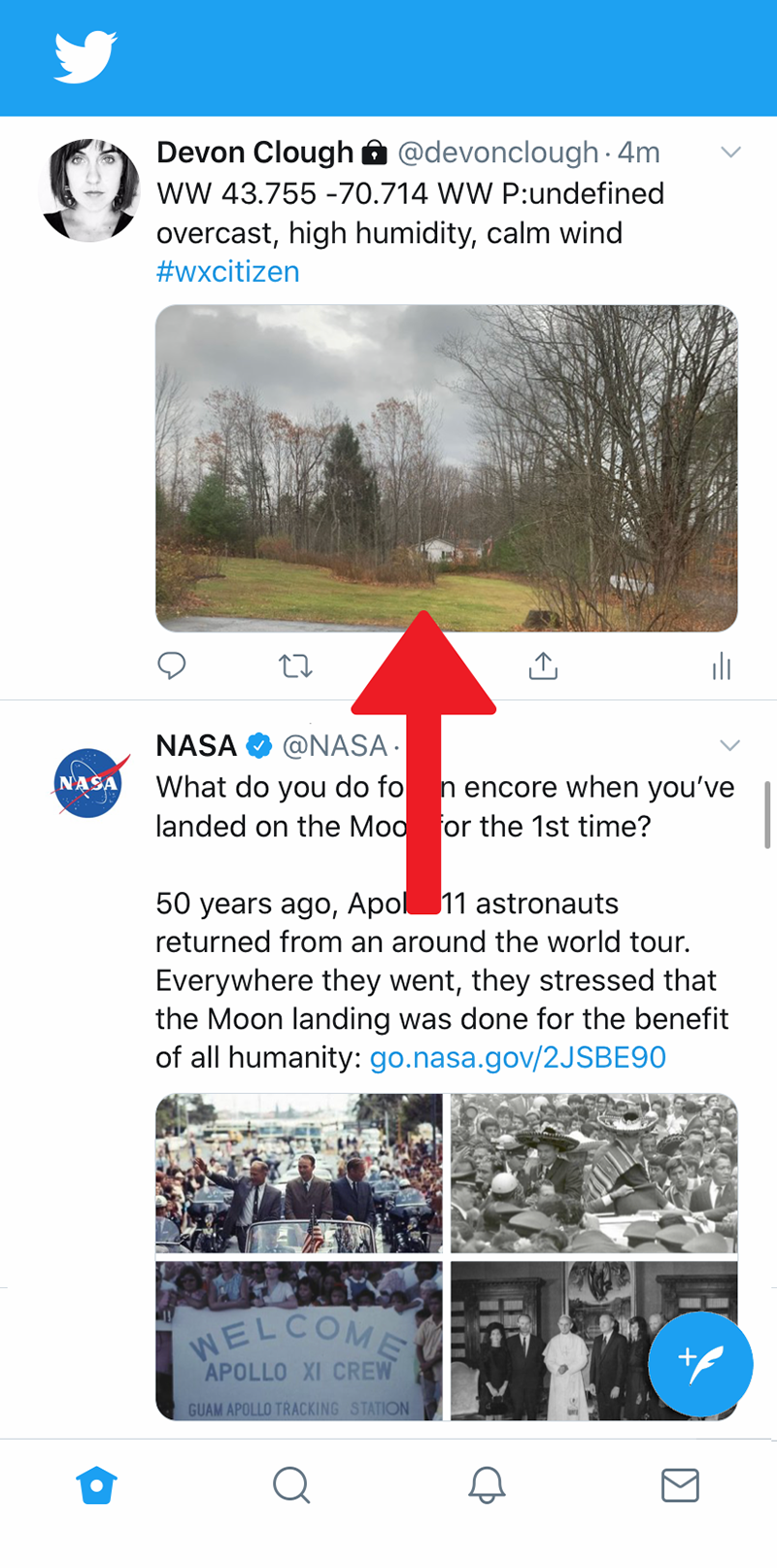Observe
WeatherCitizen supports two modes of data input:
Snapshot
Snapshots are momentary observations of current environmental conditions that contain manual inputs (images, conditions) and device sensors readings.
This section describes how to make a Snapshot observation with WeatherCitizen. The Snapshot observation form can be customized, if necessary, to record fields that are not available by default.
From the home screen, click on the Make an Observation button at the top of the screen. Alternatively, you can click the Observe tab at the bottom of the screen from anywhere in the app.
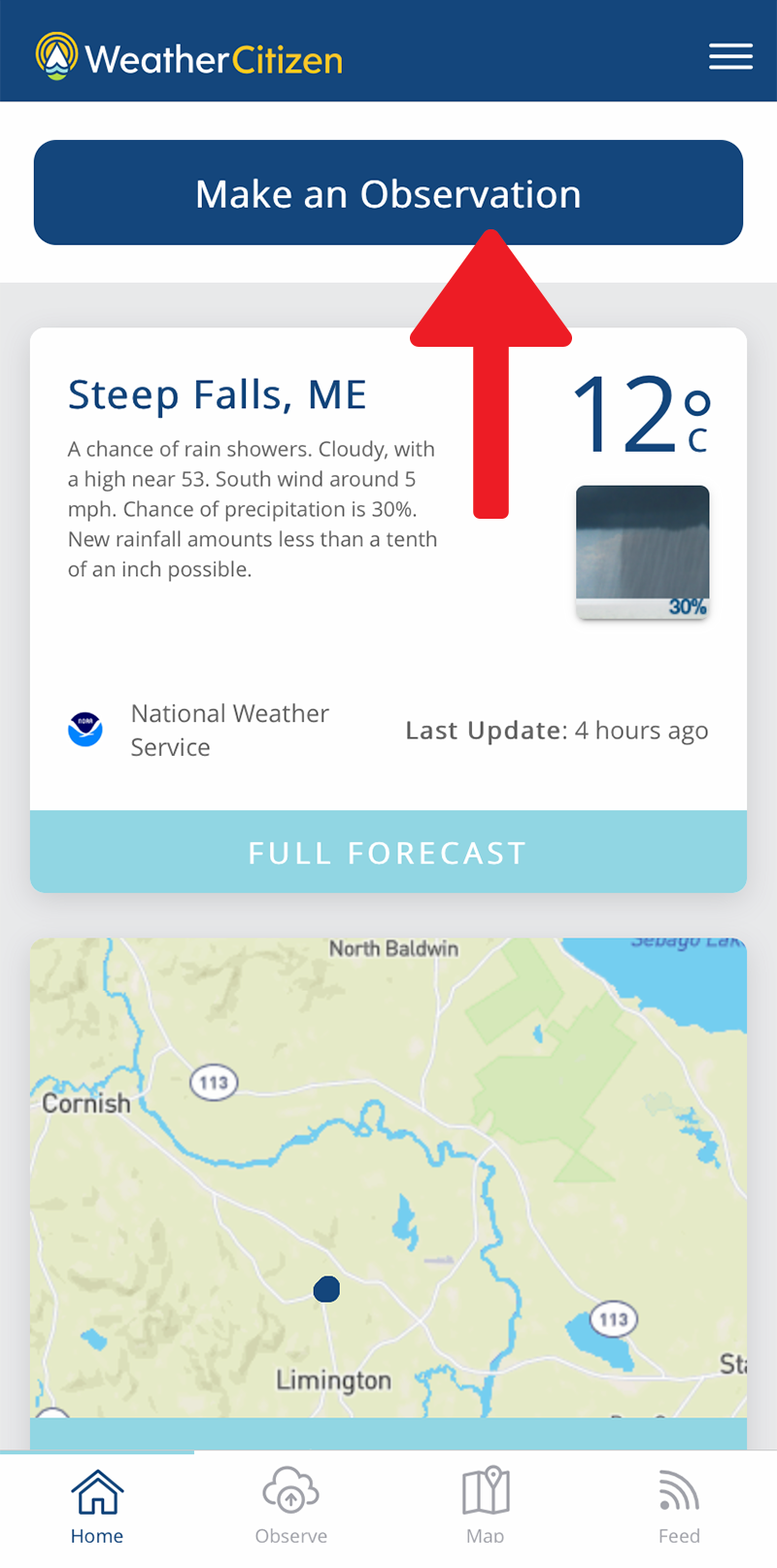
On the Observe page, you will be asked What kind of observation do you want to make? Select Snapshot.
The device sensors, geolocation, and connected external sensors will be recorded as soon as you press the Snapshot card.
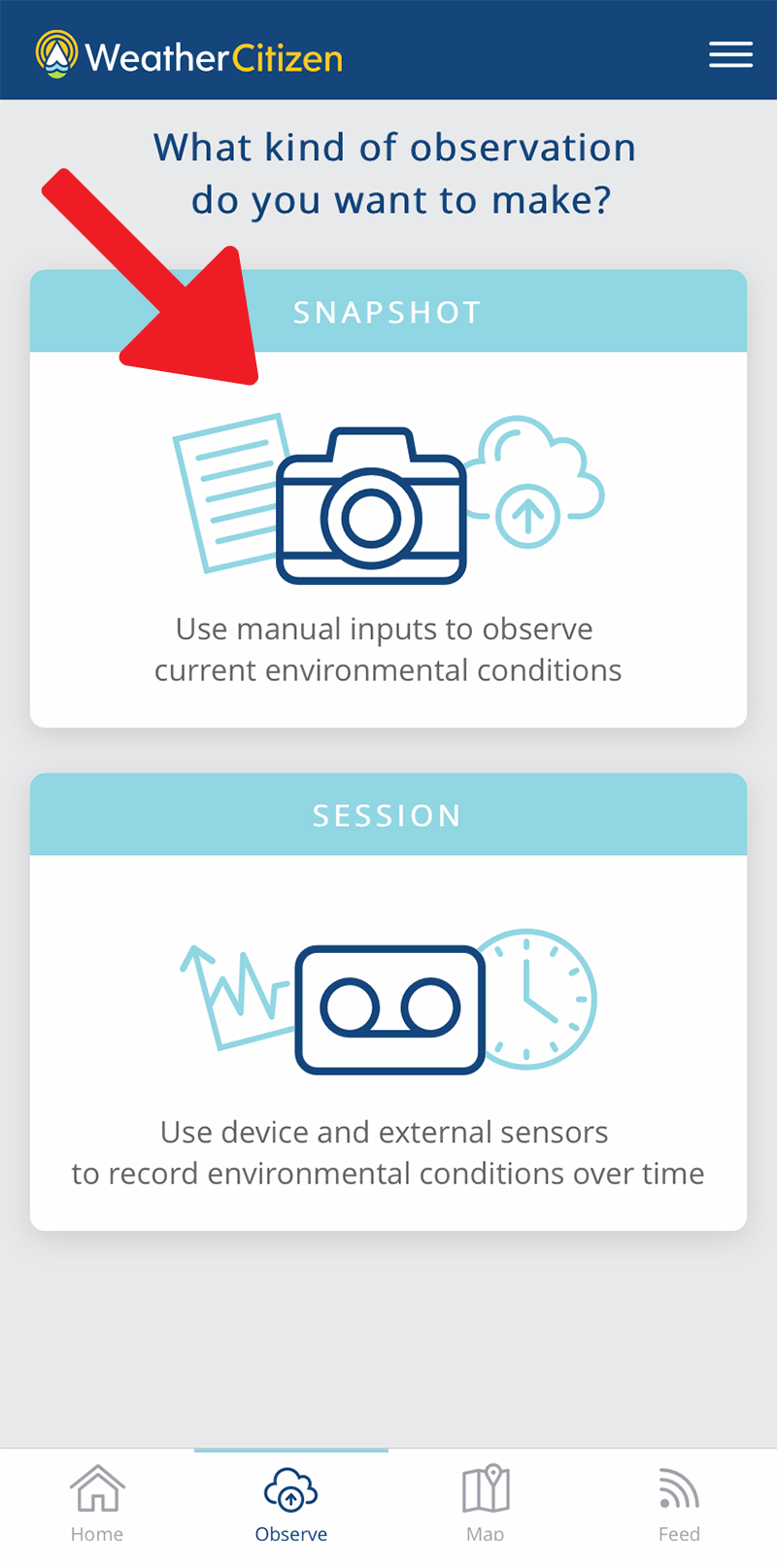
Media: You will be given the option to take or attach a photo for the observation. It’s best to take a photo where the horizon line is roughly in the center of the picture. If you would prefer to complete your observation without a photo, select No Photo.
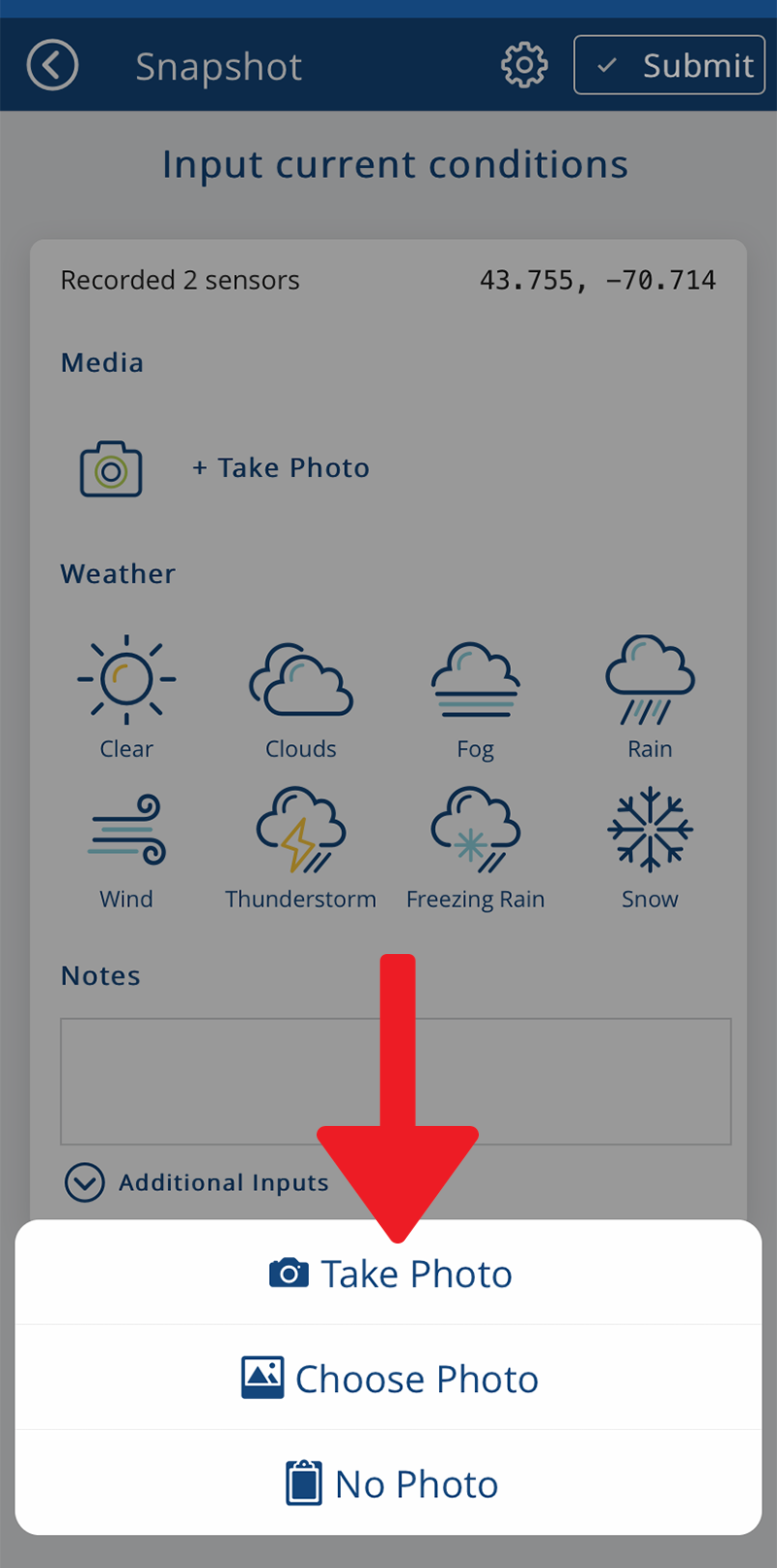
Weather: Select the weather icons that best depict the current environmental conditions.
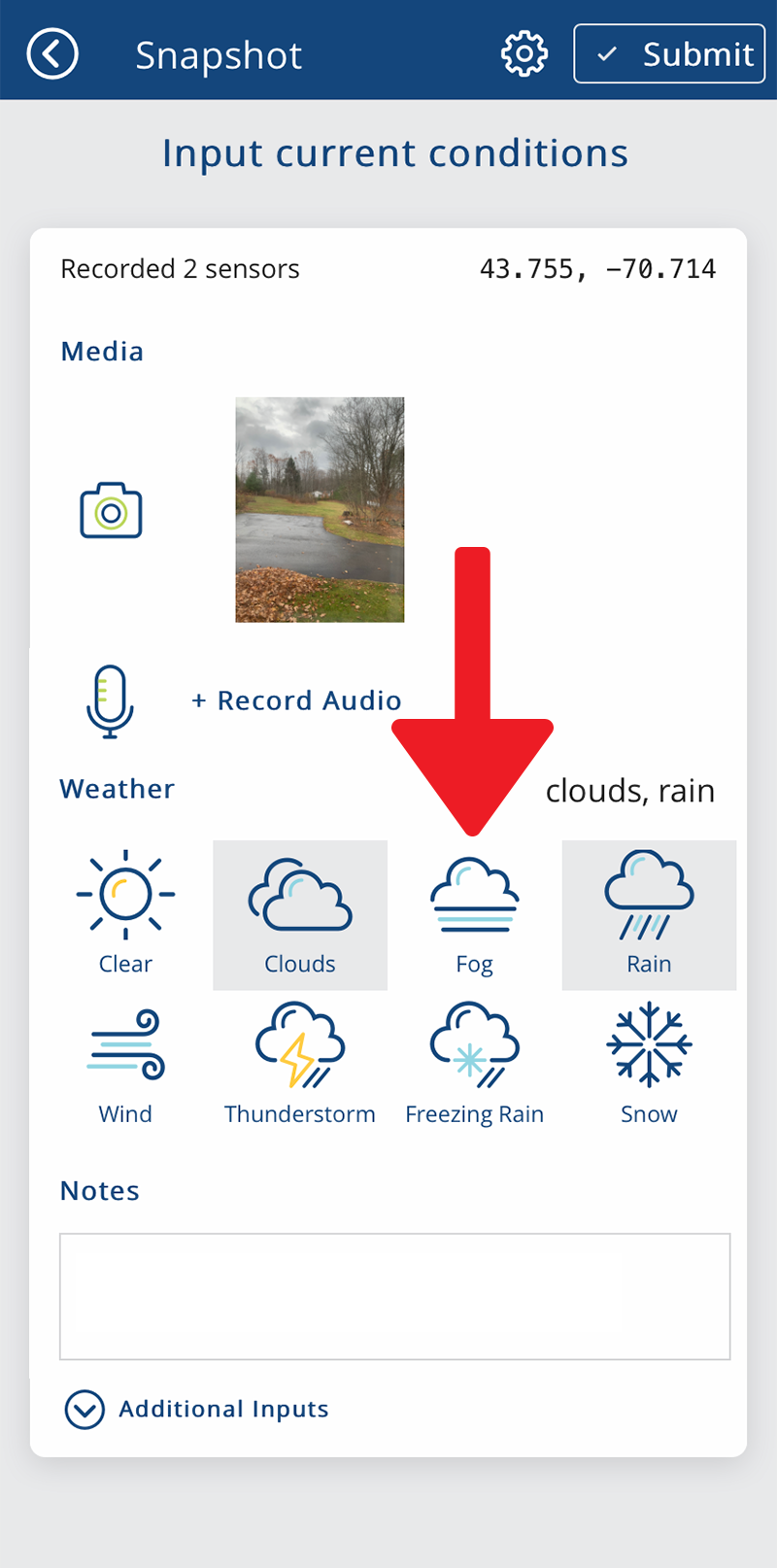
Notes: You can choose to include additional comments in the Notes box to describe the current environmental conditions.
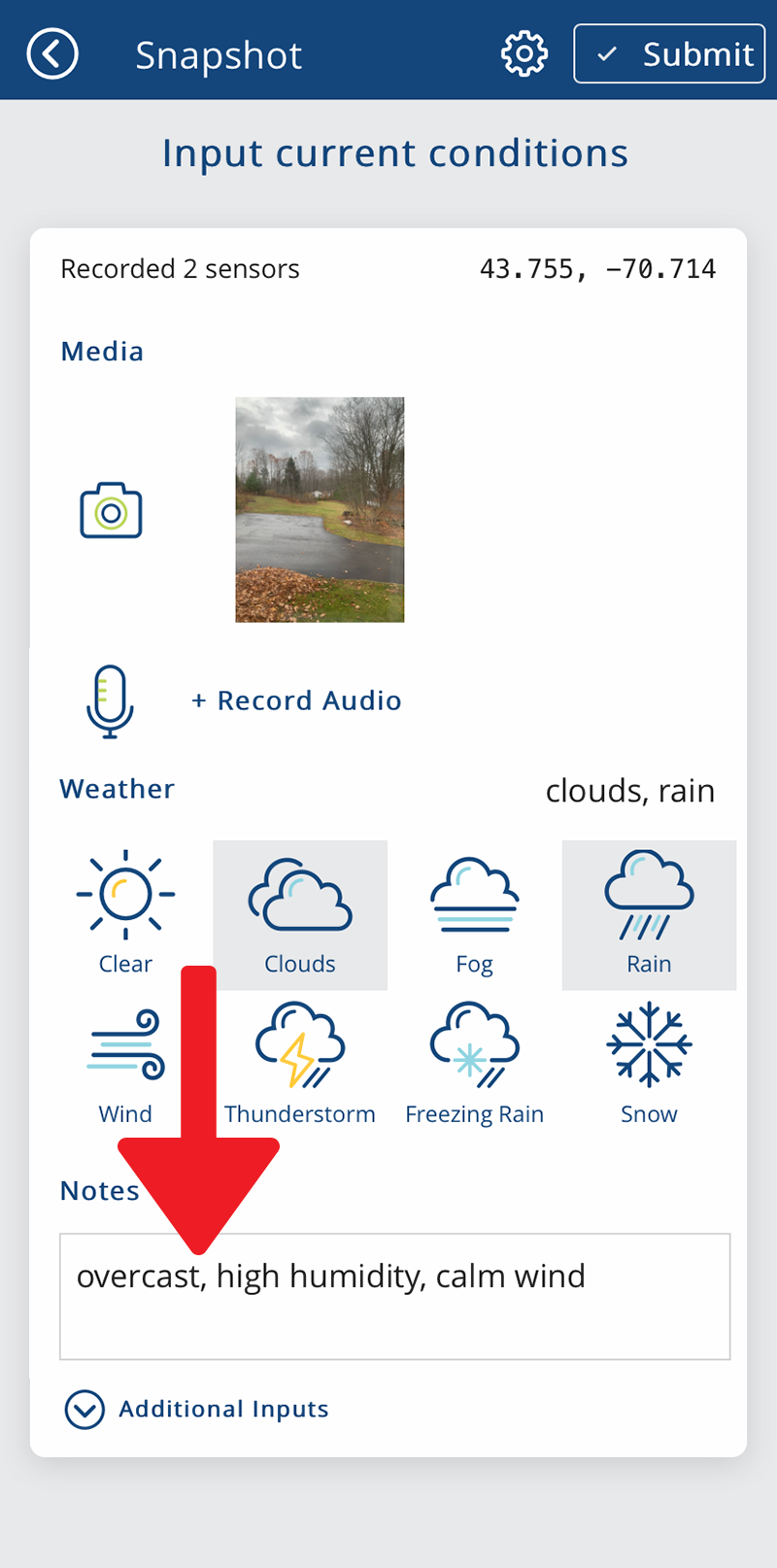
Additional Inputs: Click Additional Inputs or downward arrow to expand other additional input fields, including temperature, wind speed, cloud type, sea state, and animals present. See Customize Snapshot Inputs to learn how add or edit the fields in the Snapshot observation.
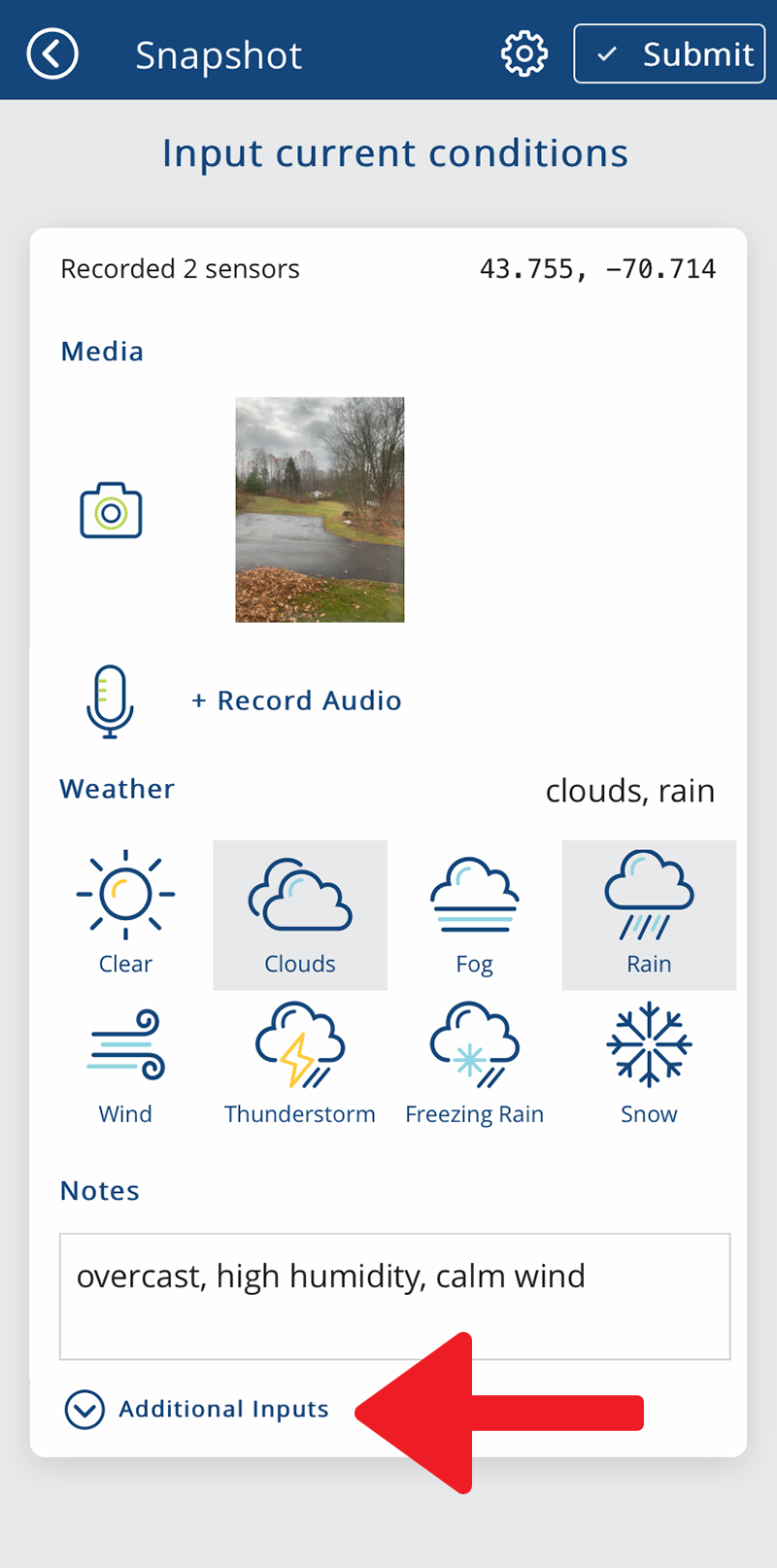
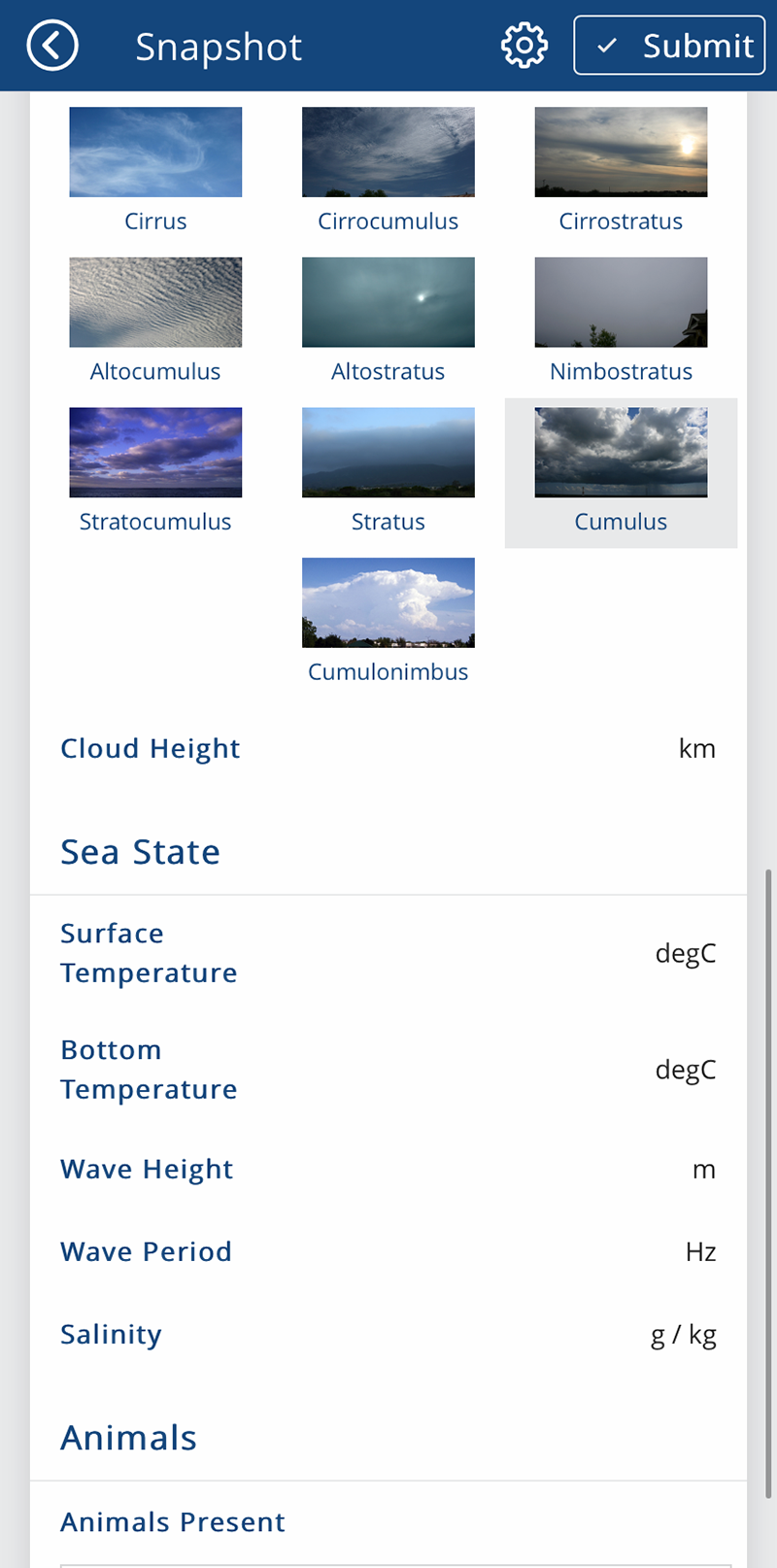
Submit: Scroll up to review and make adjustments to your observation. When you are satisfied, click the Submit button in the top right of the screen.
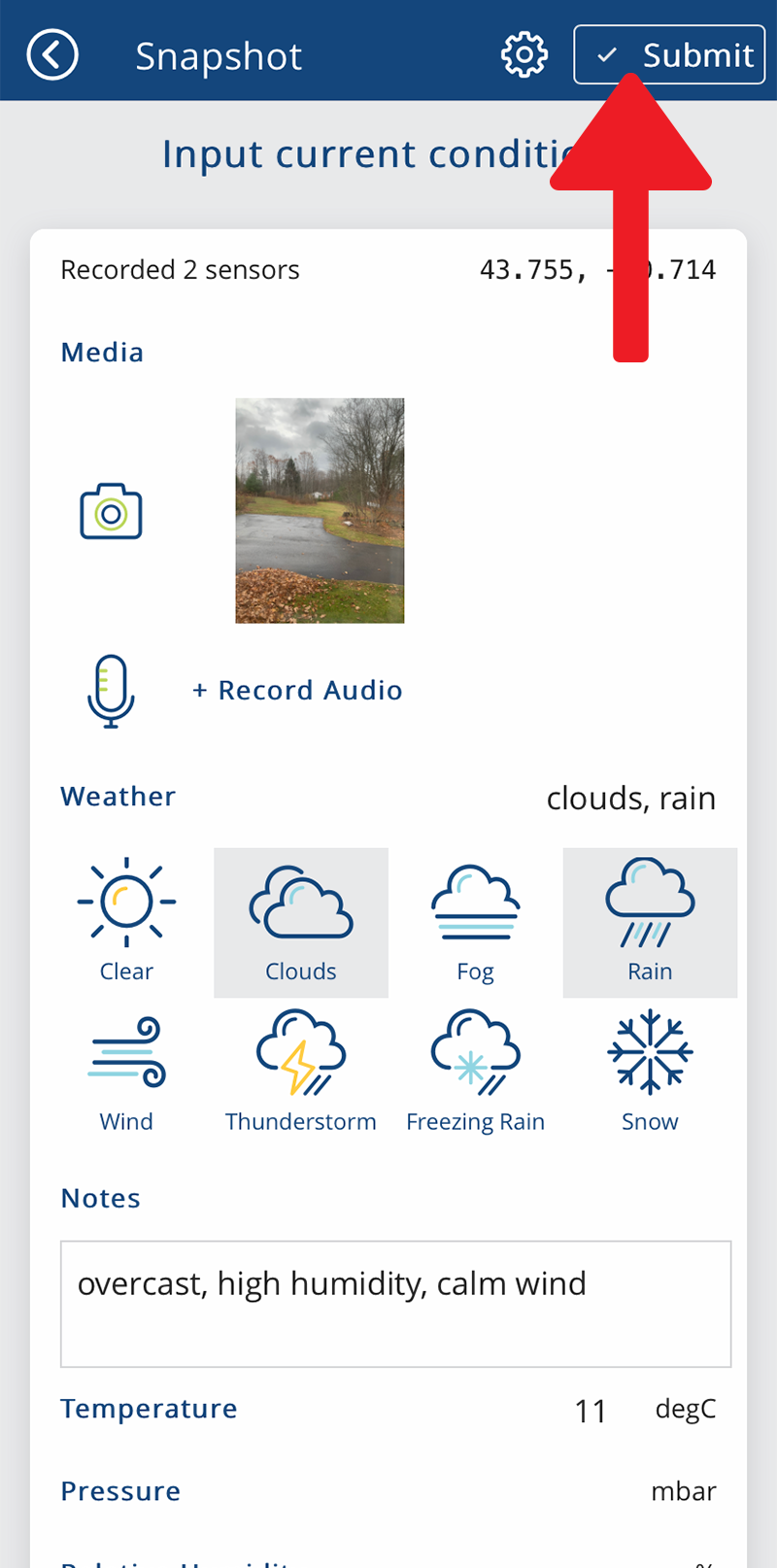
After your Snapshot has been submitted, you will be taken to the My Observations page to view the new observation alongside previous observations.
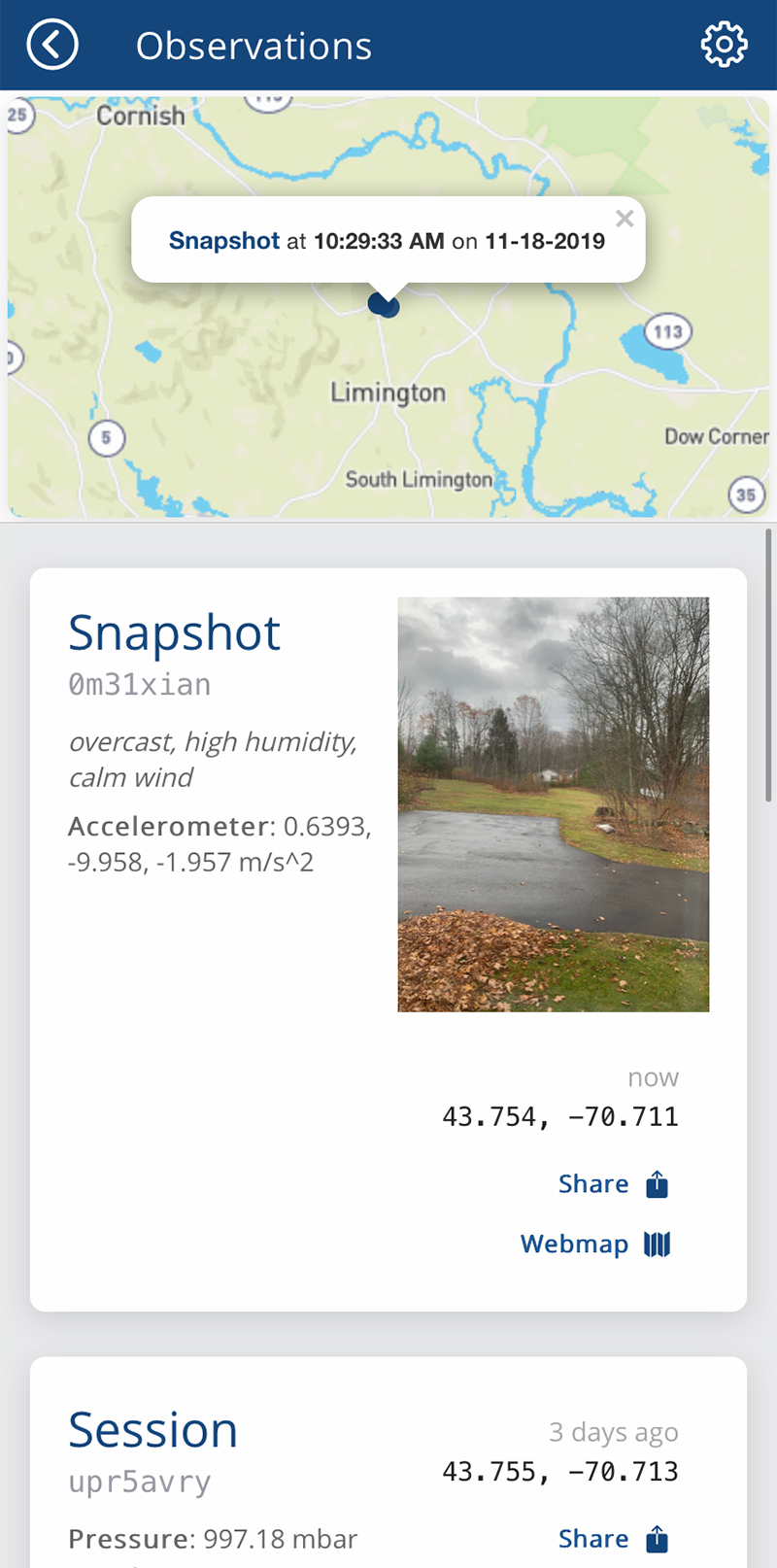
If you’d like to share your observation, click on the Share icon and select the service to share to. The example below demonstrates sharing an observation through Twitter.
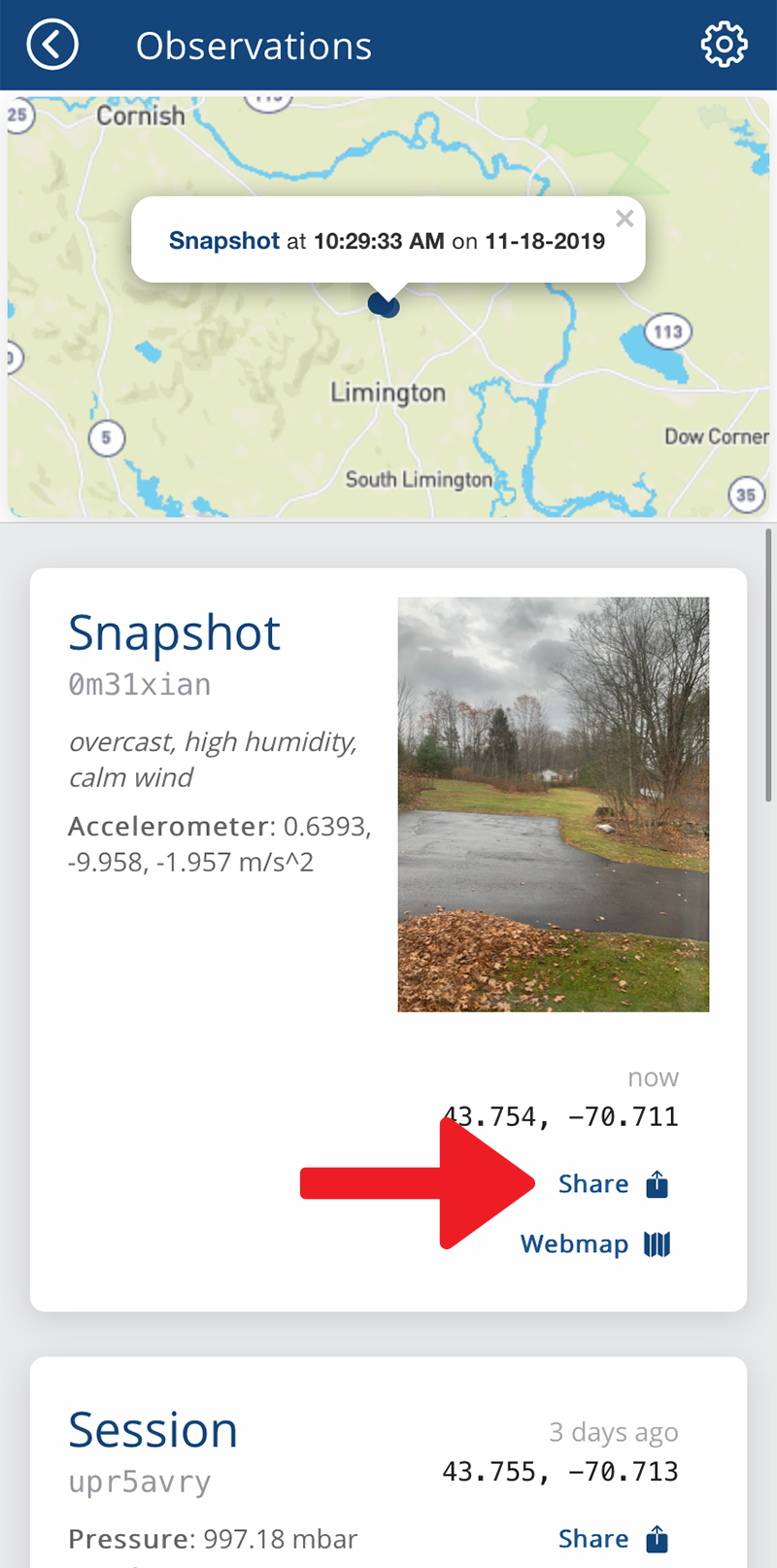
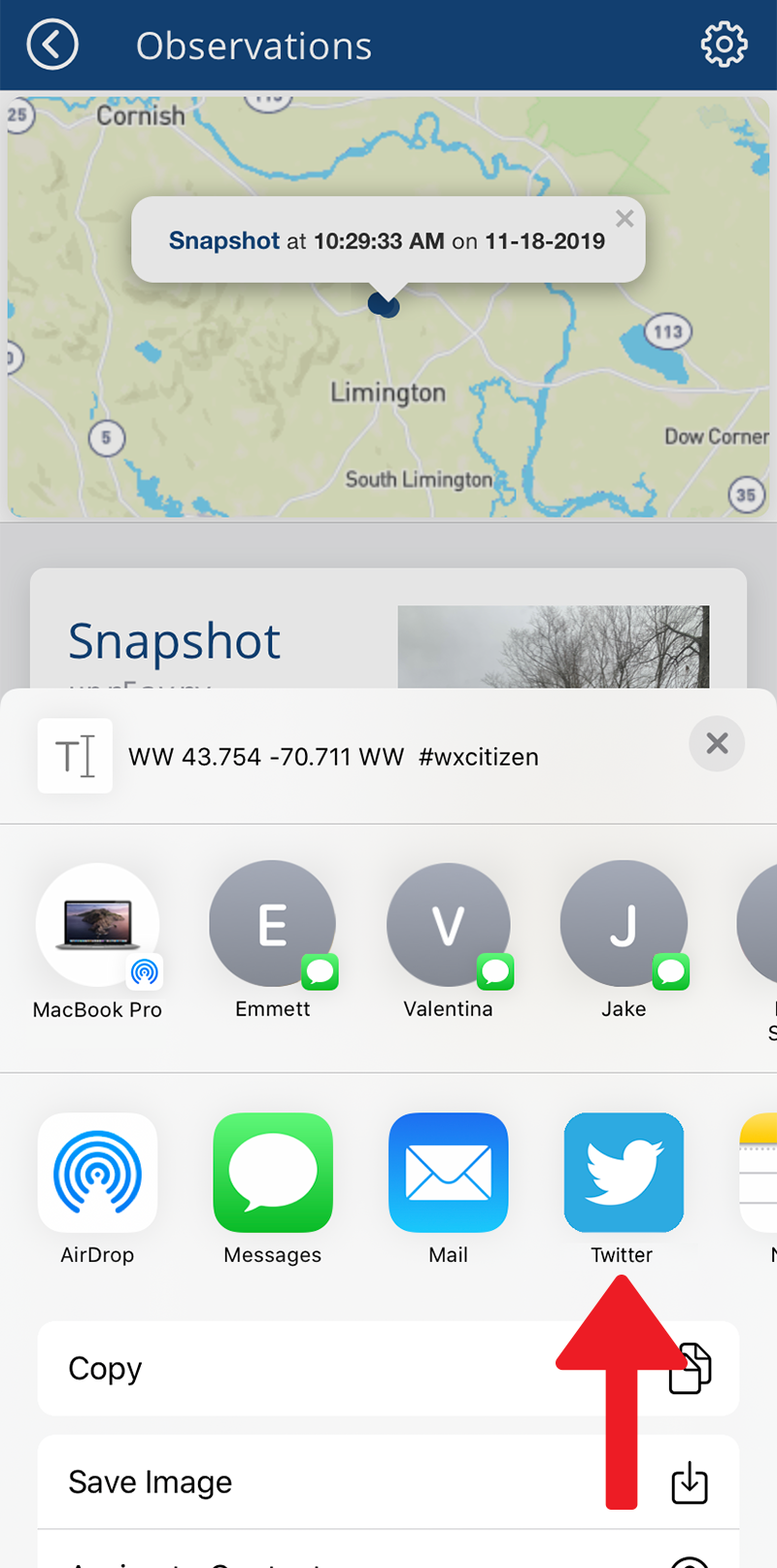
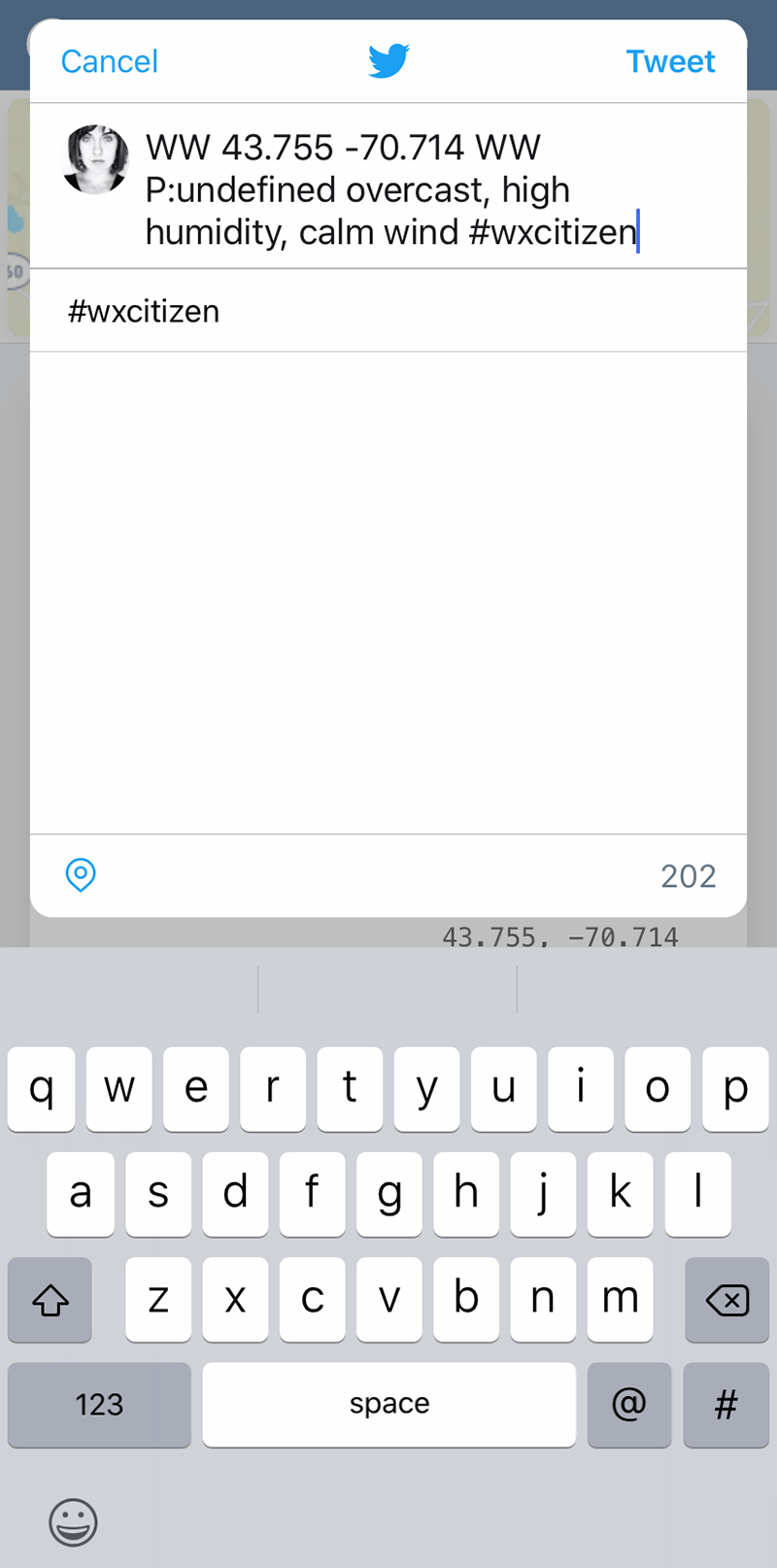
After clicking Twitter, you can choose to navigate to the Twitter app to see your post. Note: You must have the Twitter app installed to share your observation to Twitter.